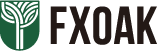Quick Guides
Download and Install
The download installation consists of two parts: download and install MT4 trading software, download and install tradePlugin.
Download and install MT4
1. Click on the button below to download MT4
3. Check the consent clause and click “Next”
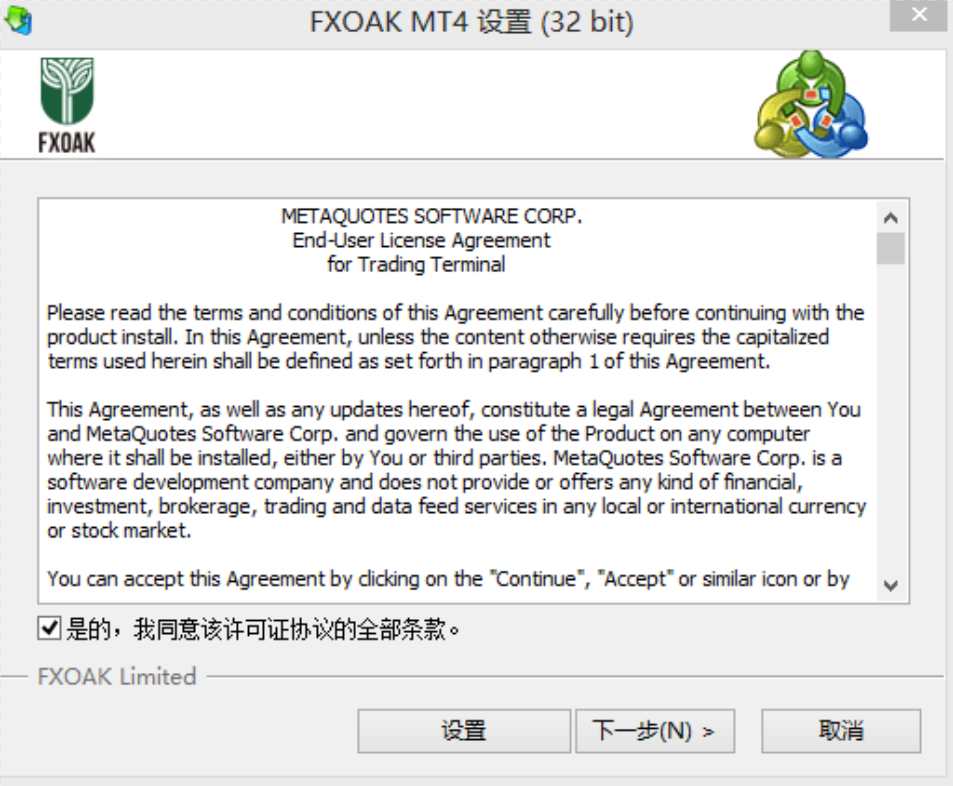
4. After the following interface, please select the server fxoak-real01, and click the next step:
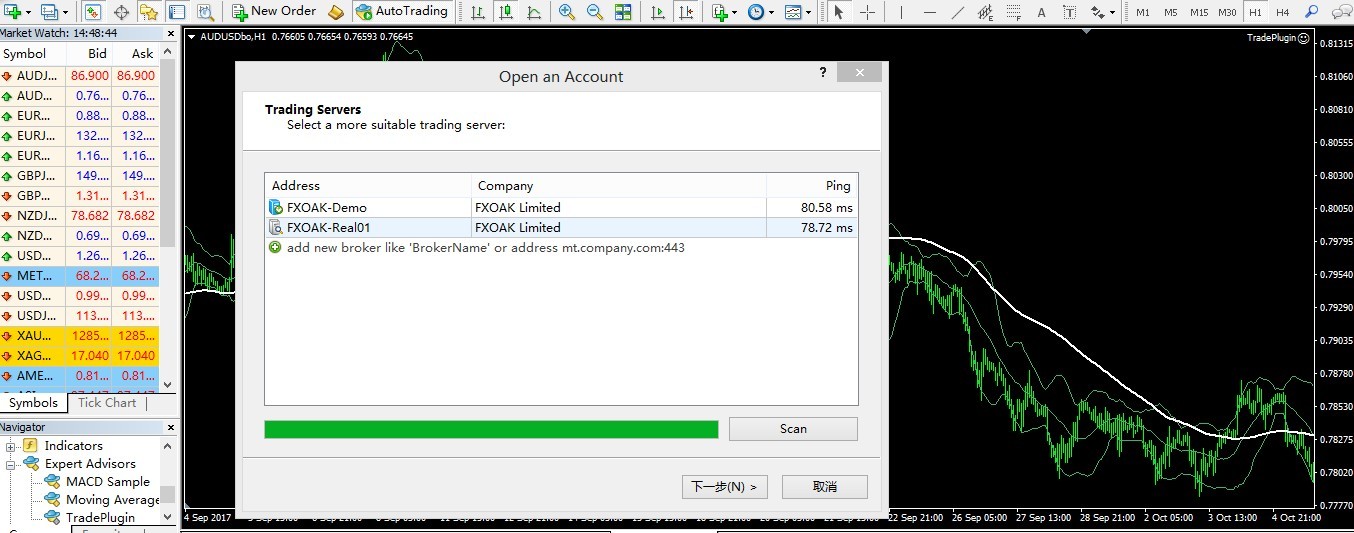
5. After the following interface, please select “Use the existing trading account“, enter your mt4 account and password, and click “Finish“.
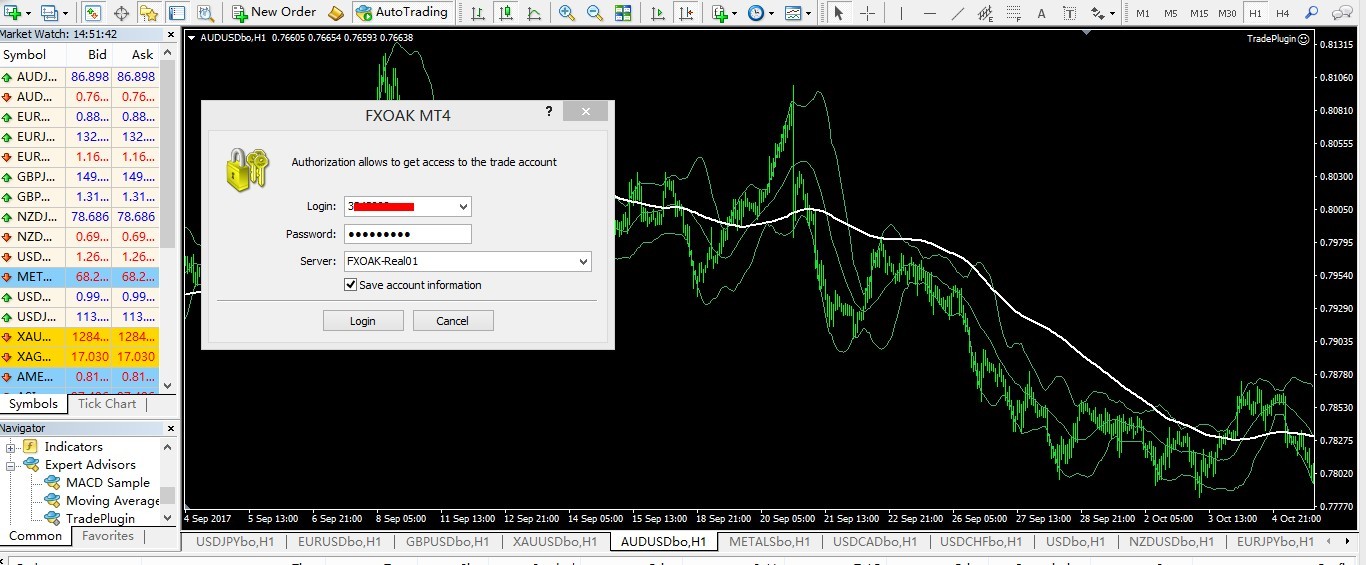
6.At this point, you will enter the MT4 interface and notice that your mt4 account and registration name will be displayed in the left red circle, and the number in the lower right corner must show that you have successfully linked the server.

Download and install Trade Plugin
1. Click on the button below to download Trade Plugin
3. Click “Next“
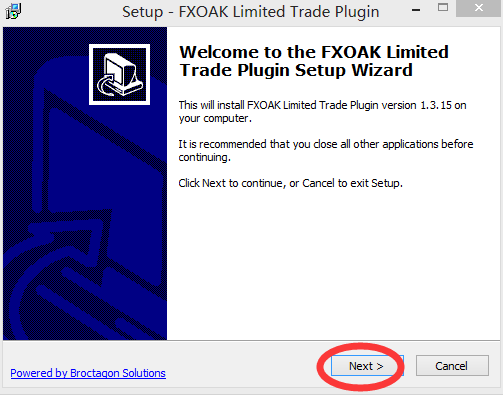
4. Notice that if your computer has installed other mt4 software before, there will be multiple options, please be sure to select the FXOAK MT4, as shown in the following figure:
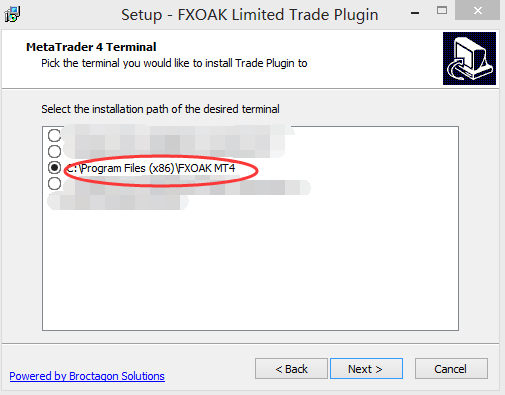
5. Click “Next” and click “Install“.
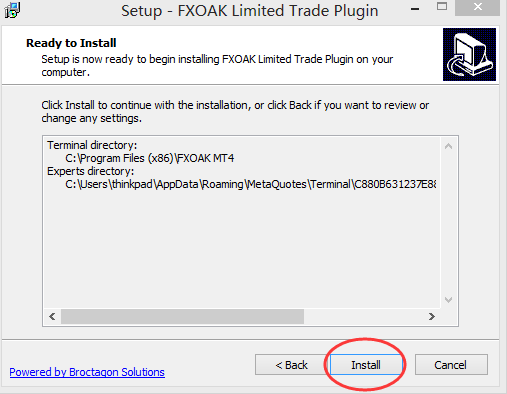
6. Click “Finish” to complete the installation.
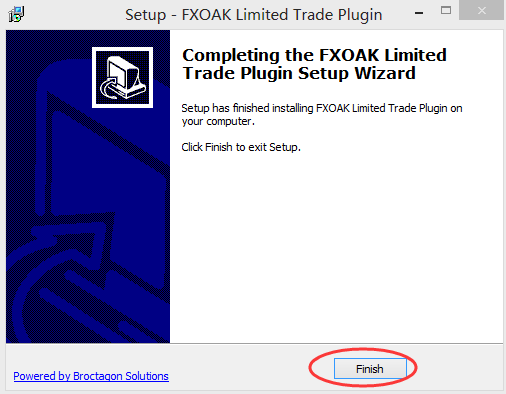
7. Login to your MT4 trading account, click the “Tools” menu, and select the “Options” button to click, and then choose the “Expert Advisors“, Check out the two options shown in the red circle below and click “OK“.
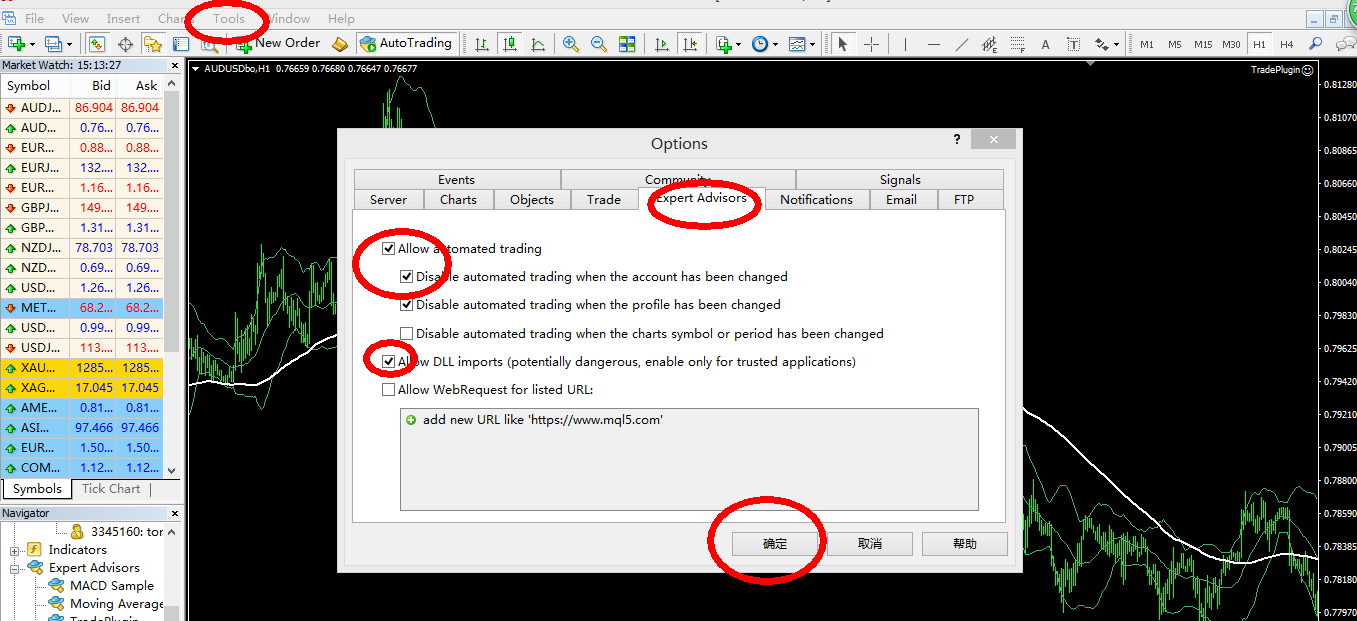
8. In the navigation bar you can find “TradePlugin” by clicking “EA transaction“. Double click the “TradePlugin” and select “Common” in the pop-up window, and confirm that the red circle is checked and click “Confirm“.
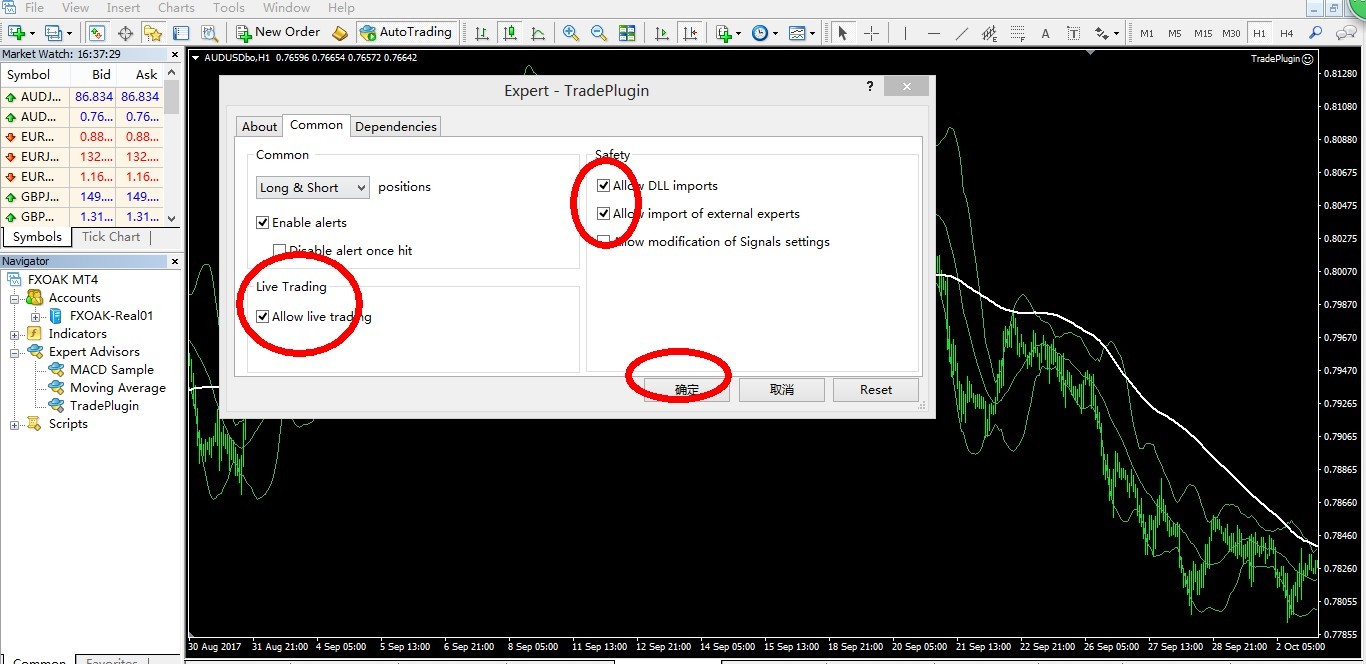
9. After completing the above operation, you will normally be in about 1 minute, and your mt4 interface will automatically pop up the trading window, as shown in the red circle below:
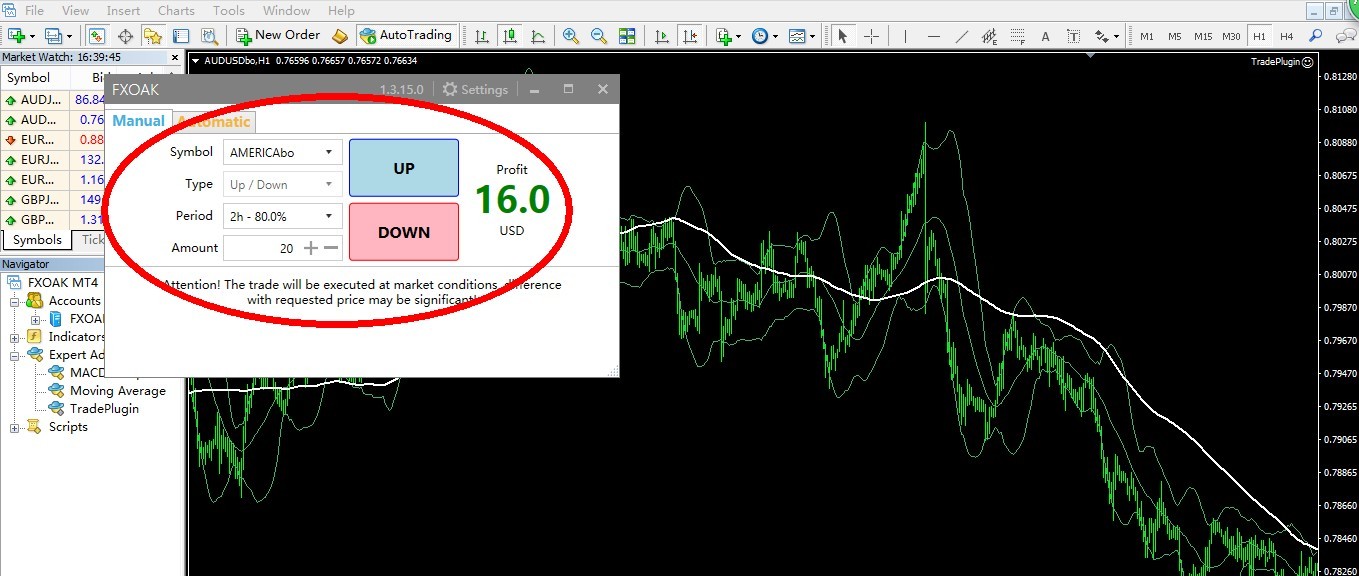
Make sure to note that close the MT4 directly instead of closing the small trading window in the red circle above. Otherwise, the next time you open MT4, the trading window will not automatically pop up, and you will need to repeat step 8 and 9.
Now, your MT4 and the download and installation of the trading plugin have all been completed, and you can deposit and start trading!
If you encounter any problems during the installation, you can send an email to [email protected] for assistance.
Training Center
Derivatives Trading
Daily FX
Trading Share
Trading Strategies
Trading Methods
High Risk Investment Warning: Derivative options trading involve significant investment risk, we strongly recommend that you read and understand the terms and conditions. Although every independent risk derivative options trading are flxed. However being a trader,the investment operation is flexible,which may cause you to lose partially or all of the original investment, especially if the trader invest on single online trading product. We strongly recommend investors to choose an appropriate tradiing method and asset management make good control of consecutive trading and total investment.
Regional Restrictions:We does not provide services to residents of the United States, British Columbia, Canada, Australia, Belgium, France, etc.